Microsoft Outlook is a trusted and secure email client to manage emails and other tasks. It enables users to save complete email databases in OST and PST file format. Converting OST files to PST format is a common necessity for many Outlook users. This conversion is essential for various reasons, including data recovery, migration, and backup. In this comprehensive guide, we will explore the methods to convert OST to PST, including free methods, and also highlight a powerful OST to PST Converter tool designed for this purpose.
Page Contents
Understanding OST and PST Files
What is an OST File?
OST files are created by Microsoft Outlook when you set up an account with Microsoft Exchange Server. They allow users to work offline and synchronize changes with the server when a connection is available. However, if the Exchange account is deleted or the OST file becomes corrupted, accessing the data can become challenging.
What is a PST File?
PST files, on the other hand, are used to store copies of messages, calendar events, and other items within Microsoft Outlook. PST files are portable and can be easily transferred between different systems, making them ideal for backups and migrations.
Why Convert OST to PST?
There are several reasons why users may need to convert OST to PST:
- Data Recovery: If an OST file is corrupted or the associated Exchange account is no longer available, converting it to PST can help recover important emails and data.
- Migration: When switching from an Exchange server to a different email service or when moving to a new computer, converting OST files to PST allows for easy data transfer.
- Backup: Converting OST files to PST format provides a reliable backup solution, ensuring that important emails and data are preserved.
Free Methods to Convert OST to PST
While there are various tools available for converting OST to PST, some users may prefer free methods. Here are a few approaches to consider:
1: Using Microsoft Outlook Import/Export Feature
- Create a New Outlook Profile:
- Open Control Panel and navigate to Mail.
- Click on “Show Profiles” and then “Add” to create a new profile.
- Set up your email account in the new profile.
- Open the OST File:
- Open Outlook with the new profile.
- The OST file will automatically sync with the server.
- Export to PST:
- Go to
File>Open & Export>Import/Export.
- Choose “Export to a file” and click
Next.
- Select “Outlook Data File (.pst)” and click
Next.
- Choose the folders you want to export and click
Next.
- Select a location to save the PST file and click
Finish.
- Go to
2: Using the Archive Feature
- Open Outlook: Launch Microsoft Outlook with the profile that contains the OST file.
- Archive the Data:
- Go to
File>Options>Advanced.
- Under “AutoArchive,” click on “AutoArchive Settings.”
- Choose the frequency and other settings as per your preference.
- Click
OKto apply the settings.
- Go to
- Export to PST:
- After the archive process is complete, follow the same steps as in Method 1 to export the archived data to PST.
3: Using Third-Party Free Tools
There are several free third-party tools available that can help convert OST to PST. However, users should exercise caution and ensure they download software from reputable sources to avoid malware or data loss.
Limitations of Free Methods
While free methods can be effective, they often come with limitations:
- Data Loss Risk: Manual methods can lead to data loss if not executed correctly.
- Time-Consuming: The process can be lengthy, especially for large OST files.
- Limited Features: Free tools may not offer the same level of functionality and support as paid solutions.
Using MailsDaddy OST to PST Converter
For users looking for a more reliable and efficient solution, the MailsDaddy OST to PST Converter is an excellent choice. This tool is designed to simplify the conversion process while ensuring data integrity and security. Using this users users can export complete OSTfile databases into PST format without any changes in the original folder structure, text formatting, meta properties, and Html formatting.
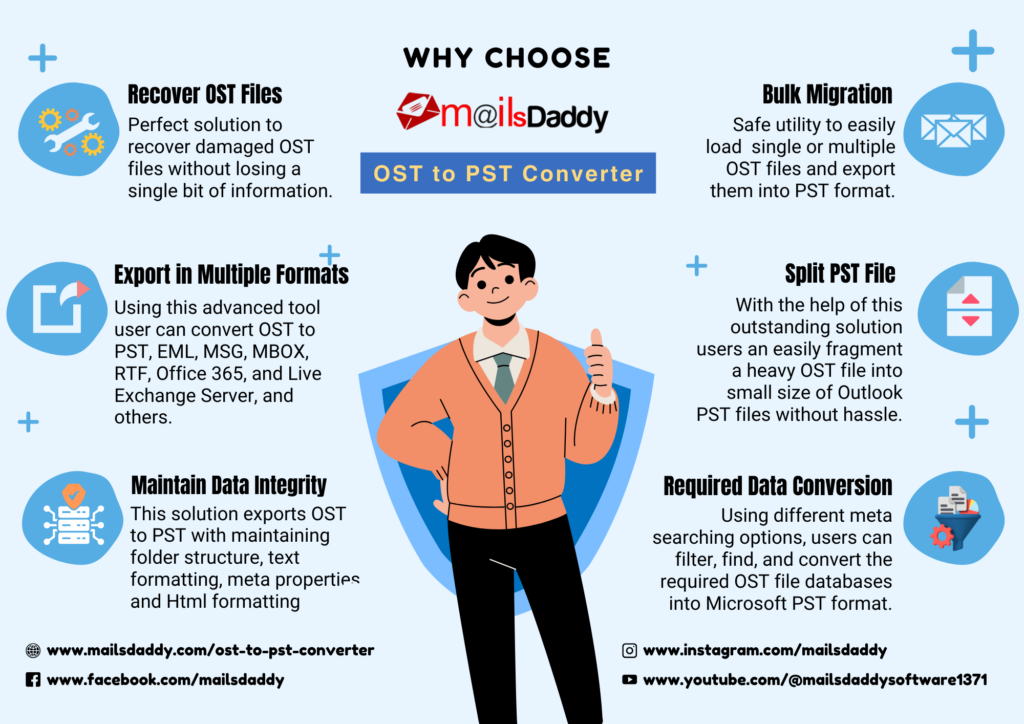
Features of MailsDaddy OST to PST Converter
- User-Friendly Interface: The MailsDaddy tool is designed for both technical and non-technical users, making it easy to navigate and operate.
- Multiple Format Support: Besides PST, the software allows users to export OST files to various formats, including MSG, EML, RTF, HTML, and MBOX. This flexibility is beneficial for users who may need their data in different formats for various applications.
- Selective Conversion: Users can choose specific folders or items to convert, which is particularly useful for managing large OST files and focusing on essential data.
- Preview Feature: Before conversion, users can preview the contents of the OST file, ensuring that they are exporting the correct data.
- Data Integrity: The software has the ability to export complete databases including emails, attachments, contacts, and calendar items.
- Split PST Option: For users dealing with large OST files, the tool offers a feature to split the resulting PST file into smaller, manageable sizes.
- Free Trial Version: MailsDaddy provides a free trial version of its OST to PST Converter, allowing users to evaluate the software before making a purchase.
- Support for All Outlook Versions: The tool is compatible with various versions of Outlook, including Outlook 2019, 2016, 2013, and earlier versions, making it a versatile choice for users.
Steps to Convert OST to PST Using MailsDaddy
- Download and Install: Start by downloading the MailsDaddy OST to PST Converter from the official website and install it on your computer.
- Launch the Tool: Open the application and select the OST file you wish to convert.
- Preview the Data: Use the preview feature to review the contents of the OST file and select the items you want to export.
- Choose Export Format: Select PST as the output format. You can also choose other formats if needed.
- Configure Settings: If necessary, configure additional settings such as splitting the PST file or applying filters.
- Start Conversion: Click on the export button to begin the conversion process. Wait for the process to complete.
- Access the PST File: After the conversion process, you can access the PST file in the specified location.
Benefits of Using MailsDaddy OST to PST Converter
Using the MailsDaddy OST to PST Converter offers several advantages:
- Efficiency: The tool significantly reduces the time and effort required to convert OST files compared to manual methods.
- Data Security: MailsDaddy prioritizes data security, ensuring that all information remains intact during the conversion process.
- Comprehensive Support: The software provides excellent customer support, assisting users with any issues they may encounter.
Conclusion
Converting OST to PST format is essential for many Outlook users, whether for data recovery, migration, or backup purposes. While free methods exist, they can be cumbersome and risky. The MailsDaddy OST to PST Converter stands out as a reliable and efficient solution, offering a range of features that cater to various user needs. With its user-friendly interface, multiple format support, and commitment to data integrity, MailsDaddy is an excellent choice for anyone looking to convert OST to PST seamlessly. If you’re looking for a free OST to PST conversion solution, consider trying the trial version of MailsDaddy’s tool to experience its capabilities firsthand. Whether you need to export OST to PST for personal use or professional purposes, MailsDaddy provides the tools necessary to ensure a smooth and successful conversion process.
Also Read: Why Surat is Leading in E-Commerce Application Development Services?




