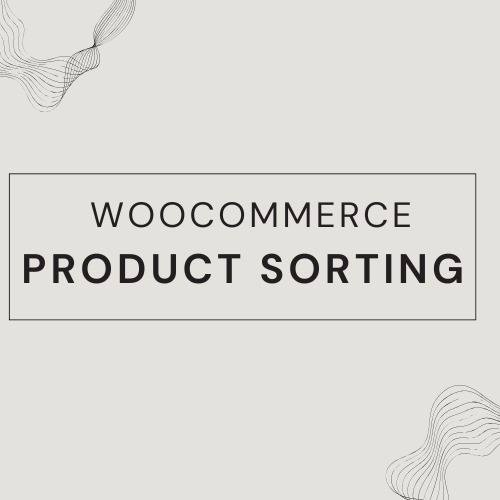In an eCommerce store, product sorting plays a crucial role in user experience and conversion rates. Customers expect a seamless way to browse through products, find relevant items quickly, and WooCommerce Sort Products results based on their preferences. WooCommerce, the most popular eCommerce platform for WordPress, provides multiple options for sorting products. However, store owners often need more control over product ordering to improve navigation and boost sales.
This guide covers everything you need to know about WooCommerce product sorting, from default settings to advanced customization with plugins and custom code.
Page Contents
1. Understanding WooCommerce Default Product Sorting Options
By default, WooCommerce Sort Products provides several sorting options that help customers filter and organize products based on different criteria. These options appear in a dropdown menu on product archive pages and can be customized based on store preferences.
Default WooCommerce Sorting Options
WooCommerce includes the following product sorting choices:
- Default Sorting (Custom + Popularity + Rating + Price) – Combines multiple sorting factors such as featured products, sales count, and price to create a balanced ordering system.
- Sort by Popularity – Displays products with the highest number of sales first. This is useful for highlighting trending and best-selling items.
- Sort by Average Rating – Prioritizes products with the highest customer ratings, encouraging trust and social proof.
- Sort by Latest – Shows the newest products first, making it perfect for stores that frequently introduce new inventory.
- Sort by Price (Low to High or High to Low) – Allows customers to filter products based on budget preferences.
These sorting options are accessible in WooCommerce → Settings → Products → Display and are available on shop and category pages.
2. Customizing Product Sorting in WooCommerce
While the default sorting options work for many stores, some businesses require more control over how products are displayed. WooCommerce Sort Products allows store owners to customize sorting preferences to highlight specific products, prioritize high-margin items, or showcase seasonal promotions.
How to Set Custom Product Sorting in WooCommerce
To manually arrange products in WooCommerce, follow these steps:
- Log into WordPress Admin Panel.
- Go to Products → All Products.
- Click on the “Sorting” tab at the top.
- Drag and drop products in the desired order.
- Save the changes to apply the custom sorting.
This feature is beneficial for prioritizing best-selling products, featuring new arrivals, or structuring product placement based on marketing strategies.
Modifying Default Sorting via WooCommerce Settings
You can also change the default sorting order for all products:
- Navigate to WooCommerce → Settings → Products → Display.
- Look for the Default Product Sorting dropdown.
- Choose your preferred sorting method (e.g., by price, popularity, or rating).
- Save changes to apply the new sorting order.
3. Enhancing Product Ordering in WooCommerce for Better User Experience
Proper product ordering improves customer satisfaction and increases conversions. Here are some best practices to optimize WooCommerce product sorting / WooCommerce Sort Products:
Highlight Bestselling Products
Displaying high-selling items first creates trust and encourages new customers to buy popular products. Sorting by popularity helps achieve this automatically.
Showcase Featured and Seasonal Products
Manually placing seasonal or limited-time offers at the top of product pages can boost sales during special events or promotions.
Organize Products by Category and Tags
Grouping related products under specific categories and using filtering options can enhance navigation. This allows customers to refine searches based on product attributes.
Utilize Custom Sorting for Personalized Experiences
Custom sorting lets you promote high-margin products, new arrivals, or exclusive deals to increase conversions.
4. Using WooCommerce Product Sorting Plugins for More Control
If default WooCommerce sorting options aren’t enough, plugins provide advanced customization features. These tools allow store owners to create more flexible and personalized sorting experiences.
Best WooCommerce Product Sorting Plugins
- WooCommerce Extra Product Sorting Options
- Adds new sorting methods like alphabetical order, stock status, and SKU-based sorting.
- Allows store owners to customize default sorting choices.
- Product Sorting for WooCommerce
- Enables custom sorting based on attributes, categories, and sales performance.
- Provides drag-and-drop sorting for better control.
- Advanced AJAX Product Filters
- Offers real-time product filtering and sorting without page reloads.
- Enhances user experience with smooth navigation.
- WooCommerce Custom Product Sorting
- Lets users create completely personalized sorting rules.
- Useful for prioritizing featured or trending products.
How to Install and Use a WooCommerce Sorting Plugin
- Go to WordPress Dashboard → Plugins → Add New.
- Search for the desired WooCommerce sorting plugin.
- Install and activate the plugin.
- Navigate to WooCommerce → Settings and configure sorting preferences.
- Save changes and test the new sorting order on your shop pages.
5. Advanced Sorting Customization Using Code (For Developers)
For those with coding experience, WooCommerce allows custom sorting modifications through PHP functions and filters.
Removing Unwanted Sorting Options
If you want to remove specific sorting methods, add the following code snippet to your theme’s functions.php file:
phpCopyEditfunction remove_woocommerce_sorting_options( $options ) {
unset( $options['popularity'] ); // Removes "Sort by Popularity"
unset( $options['rating'] ); // Removes "Sort by Average Rating"
return $options;
}
add_filter( 'woocommerce_catalog_orderby', 'remove_woocommerce_sorting_options' );
Adding a Custom Sorting Option
You can introduce a new sorting method, such as sorting by stock availability, by adding this code:
phpCopyEditfunction custom_woocommerce_sorting( $options ) {
$options['instock_first'] = 'Sort by In-Stock Items';
return $options;
}
add_filter( 'woocommerce_catalog_orderby', 'custom_woocommerce_sorting' );
This customization ensures in-stock items appear before out-of-stock ones, improving the shopping experience.
6. Sorting WooCommerce Products by Attributes
For stores that sell products with multiple attributes (e.g., color, size, brand), sorting by attributes improves navigation.
How to Enable Attribute-Based Sorting
- Go to WooCommerce → Products → Attributes.
- Create relevant attributes (e.g., brand, material, size).
- Assign attributes to products.
- Use an attribute-based sorting plugin to customize ordering.
This approach helps customers find products based on specific preferences, leading to better engagement and higher conversions.
Conclusion
Effective product sorting in WooCommerce improves user experience, speeds up product discovery, and boosts sales. Whether using default settings, manual customization, plugins, or custom code, optimizing product ordering is essential for eCommerce success.
Key Takeaways:
Use default WooCommerce sorting options for basic product organization.
Customize sorting manually to prioritize bestsellers, featured products, or seasonal items.
Leverage plugins for advanced sorting capabilities.
Implement custom coding to tailor sorting behavior for specific business needs.
Organize products by attributes to refine filtering and improve navigation.
By implementing these strategies, you can create a seamless shopping experience that encourages customers to browse, engage, and convert more efficiently.
By leveraging role-based pricing, dynamic discounts, and quantity-based offers, WooCommerce store owners can enhance their pricing strategies to attract different customer segments. These flexible pricing rules not only drive more sales but also encourage bulk purchases and repeat customers. Proper product sorting in WooCommerce plays a crucial role in enhancing user experience, improving sales, and making it easier for customers to find what they need. Whether you want to customize sorting options, change default product order, or use a plugin for advanced sorting features, WooCommerce provides multiple solutions.
Start implementing these strategies today to take your WooCommerce store to the next level! Proper product sorting in WooCommerce plays a crucial role in enhancing user experience, improving sales, and making it easier for customers to find what they need. Whether you want to customize sorting options, change default product order, or use a plugin for advanced sorting features, WooCommerce provides multiple solutions.
Proper product sorting in WooCommerce plays a crucial role in enhancing user experience, improving sales, and making it easier for customers to find what they need. Whether you want to customize sorting options, change default product order, or use a plugin for advanced sorting features, WooCommerce provides multiple solutions. https://livetechspot.com/wp-admin/post.php?post=214397&action=edit