Page Contents
Overview
If you are one of those users who recently moved to Outlook on Mac and not sure of any approach that could import MBOX files into Outlook on Mac with all the correct emails and attachments! Then not to worry at all, just go through the write-up where you encounter different ways to fix “how can you import MBOX files into Outlook on Mac”.
There are so many users with queries asking a way out to import MBOX to Outlook on Mac. We cannot discuss all of them here, so we have highlighted the one which is common among users.
Common Query
I upgraded my macOS recently, so instead of Thunderbird, this time I configured Outlook email client. However, after sometime I realized that I won’t able to access MBOX files in the same due to the different in supported formats. So, the situation somewhat has put me in a panic state. Because as official point of view, those files are really important for me and I don’t know how I should import them into Outlook. If anyone suggests me a suitable method to import MBOX files into Outlook, I will really appreciate. Thanks!
Well, here users will find the solution of all their queries. But before that, let’s explore some features of Outlook which force users to switch into the same from any other email client.
Why Users Switch to Microsoft Outlook?
MBOX file is a commonly used format and there are many email applications that supports MBOX format such as Apple Mail, Eudora, Thunderbird, PocoMail, and more. Unfortunately, Microsoft Outlook is not in the list. The email application is widely used by professionals; it is easy to use, secure, and highly advanced. It is programmed with many powerful features and some of them are mentioned here:
- Outlook delivers better data management facility than any other email application.
- Users can create multiple accounts in the same and manage them simultaneously without any trouble.
- Programmed with robust security including two-factor authentication, end-to-end encryption, and spam filters.
- Supports integration with Microsoft tools such as OneDrive and SharePoint.
- One can use Outlook using the mobile device as well.
Outlook is a feature-rich email client, therefore switching to Microsoft Outlook will prove beneficial for professionals.
How can you Import MBOX Files to Outlook on Mac?
There are multiple ways to import MBOX files to Outlook on Mac. We will discuss them one-by-one and then you may pick the suitable approach and perform the process without any issues.
Method 1. Import MBOX File to Outlook Manually
- Run Thunderbird email client on your Mac.
- Choose the required email or folder you need to import.
- Right-click on the chosen email and select Save as option.
- Save the files in EML at desired destination path.
- Now, open Microsoft Outlook
- Use drag-and-drop method to transfer previously saved MBOX files into a new Outlook folder.
- As a result, files are saved in PST.
Further, convert PST files to OLM and import OLM to Outlook Mac. However, it is free to use but one cannot rely on it completely. It has certain limitations which one should consider before executing the manual process –
- Process is only operable on Windows. It is not suitable for Mac users.
- The steps are lengthy and the installation of Thunderbird and Microsoft Outlook is must.
- Users should have appropriate technical knowledge to implement the process.
- It will take a lot of time as one will be able to import one file at a time.
However, if you find it suitable, then you can proceed with the solution. Otherwise, take the automated approach and quickly import MBOX files to Outlook Mac with emails and attachments accurately.
Method 2. Import MBOX Files to Outlook Mac using Automated Solution
MacMister Mac MBOX Converter is a perfect solution to batch import MBOX files to Outlook Mac at once. The software is easy, user-friendly, and reliable. It can be used by anyone without technical support. With the help of the application, users can import MBOX to PST Mac or MBOX to OLM on Mac as the tool supports 15+ saving options and PST as well as OLM is one of them. Even, the three-operational steps will take few seconds of users to finish the process successfully.
Moreover, there are lot of features present that you may use to import MBOX files to Outlook Mac according to your requirements. One may even download the trial edition of the software to check the conversion steps of the tool for free.
Also Read – How to Save MBOX Email in Mac as PDF
Operational Steps of the Tool to Import MBOX Files to Outlook Mac
Step 1. Download and launch MacMister MBOX to PST Mac Converter Tool on Mac.
Step 2. Click Add File(s) option to add few MBOX files on the tool for conversion or tap Add Folder option to add a folder carrying unlimited MBOX files on the tool. Click Next.
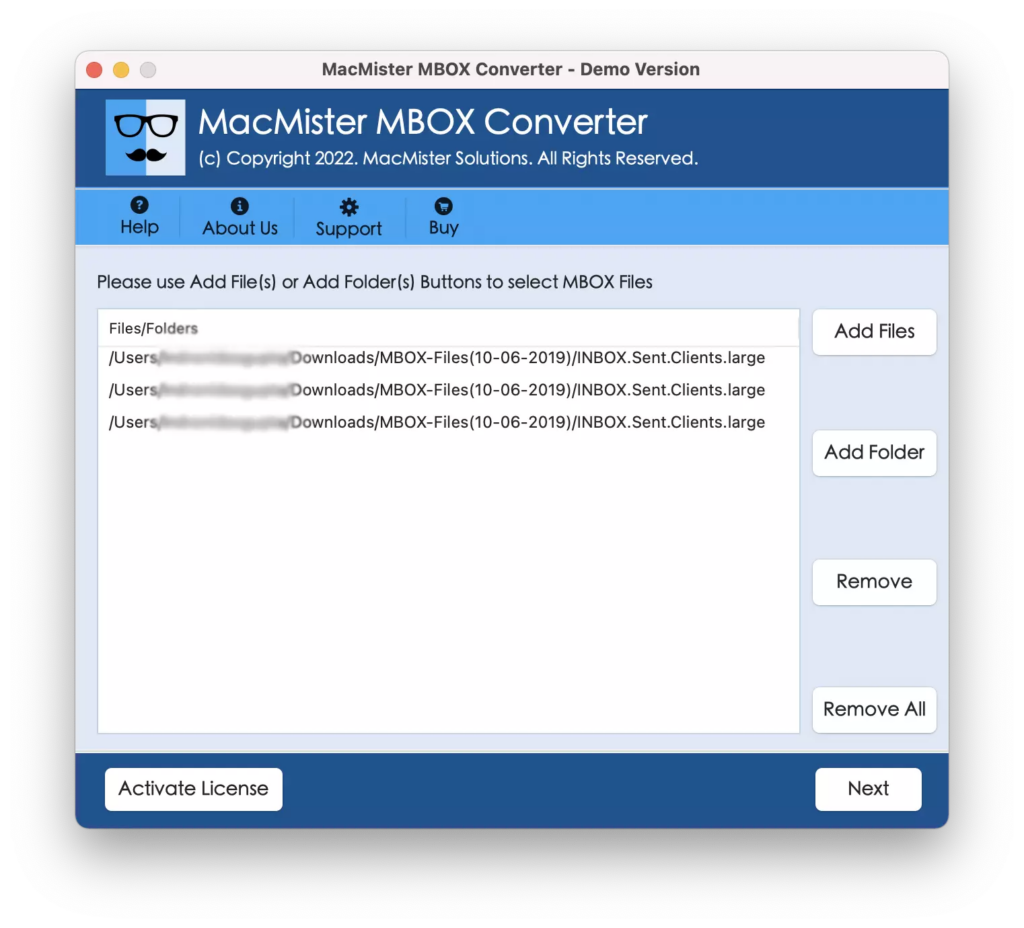
Step 3. Now, MBOX files will start appearing on the software pane. Verify them and proceed by tapping Next button.
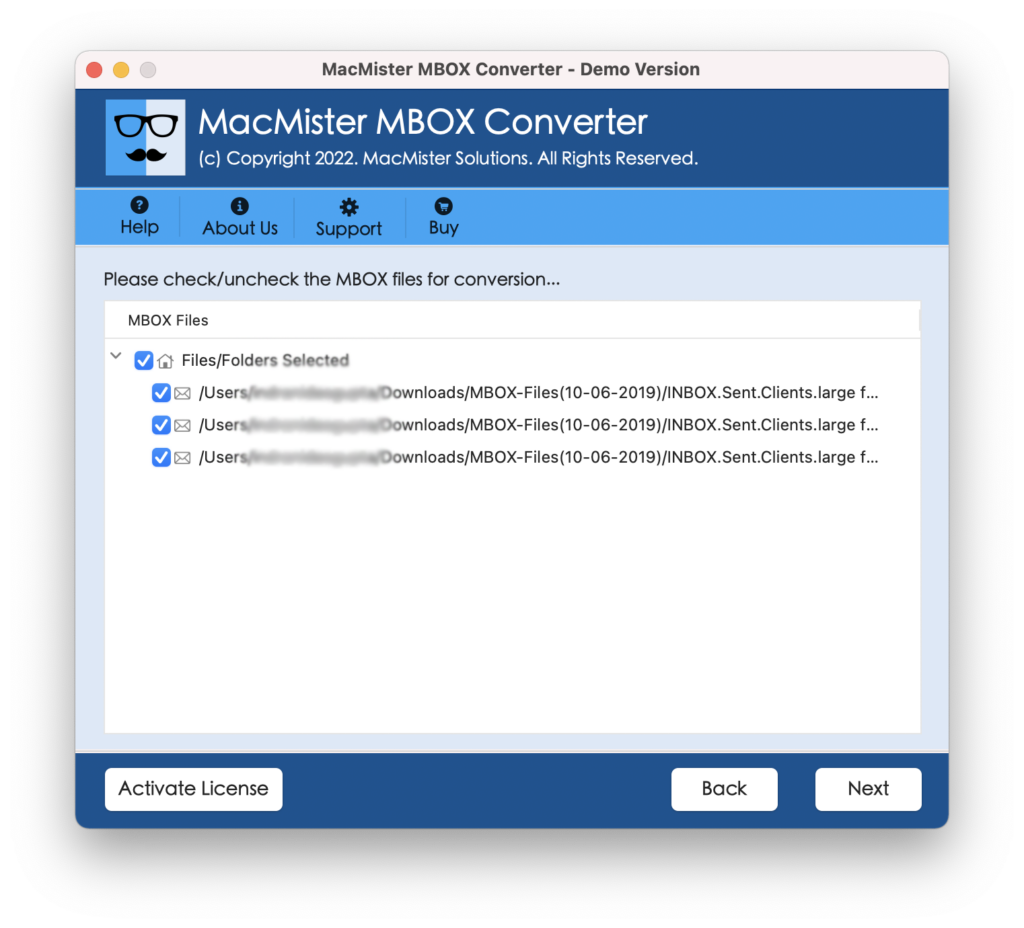
Step 4. Click Select Saving Options and choose PST/OLM from the drop-down menu.
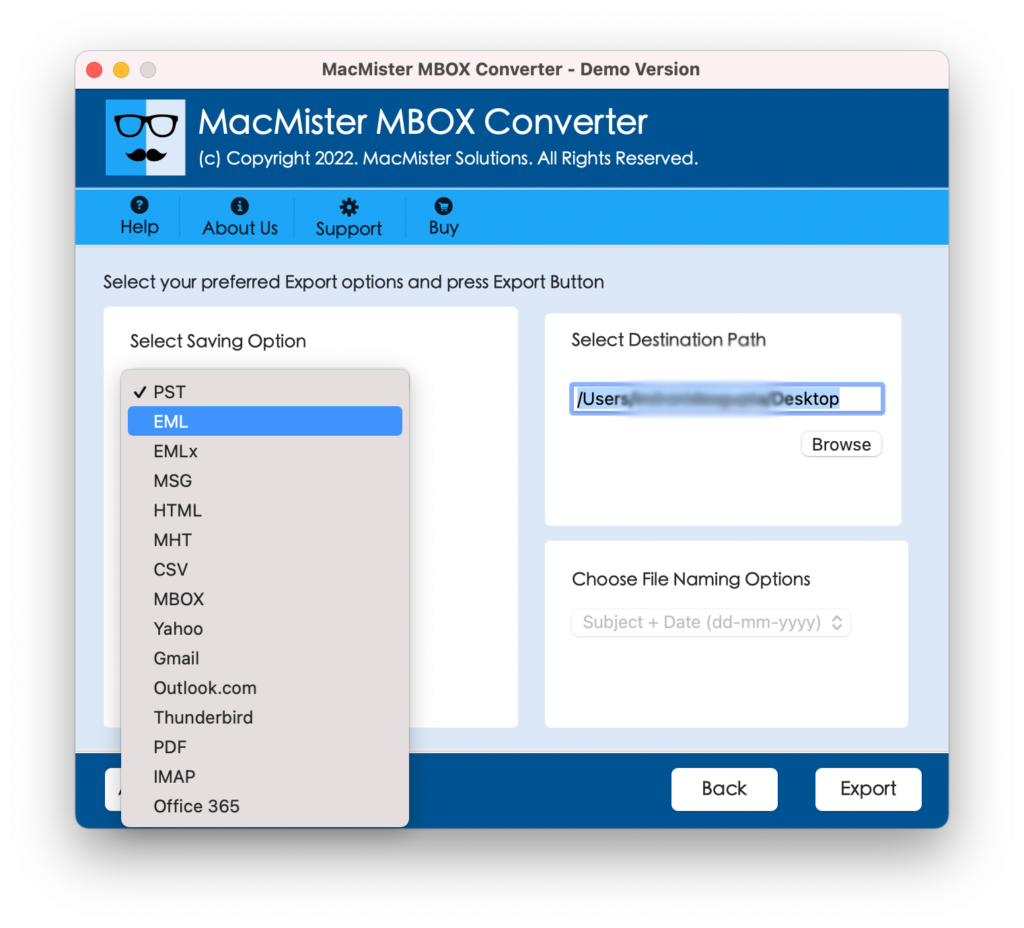
Step 5. Set the sub-options of PST or OLM according to the requirements and tap Export.
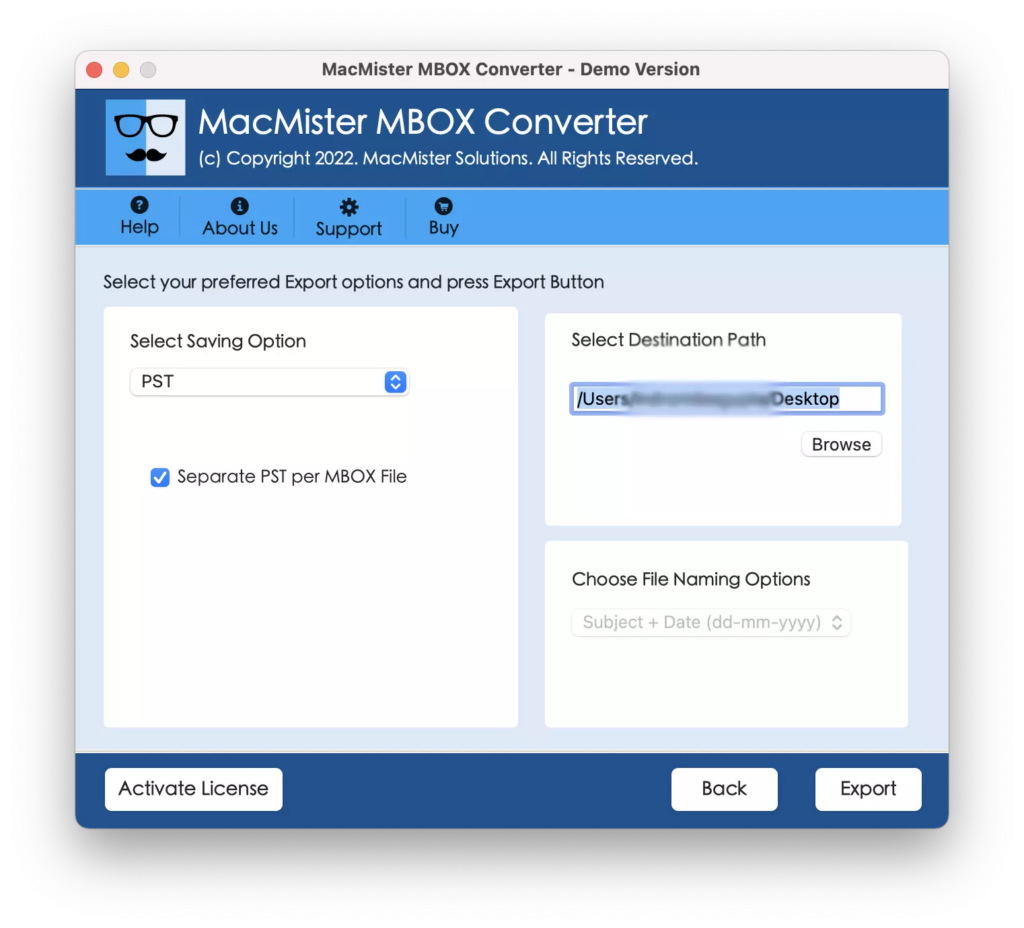
Step 6. The Email Conversion Report will appear on the screen that shows the ongoing conversion progress of MBOX files.
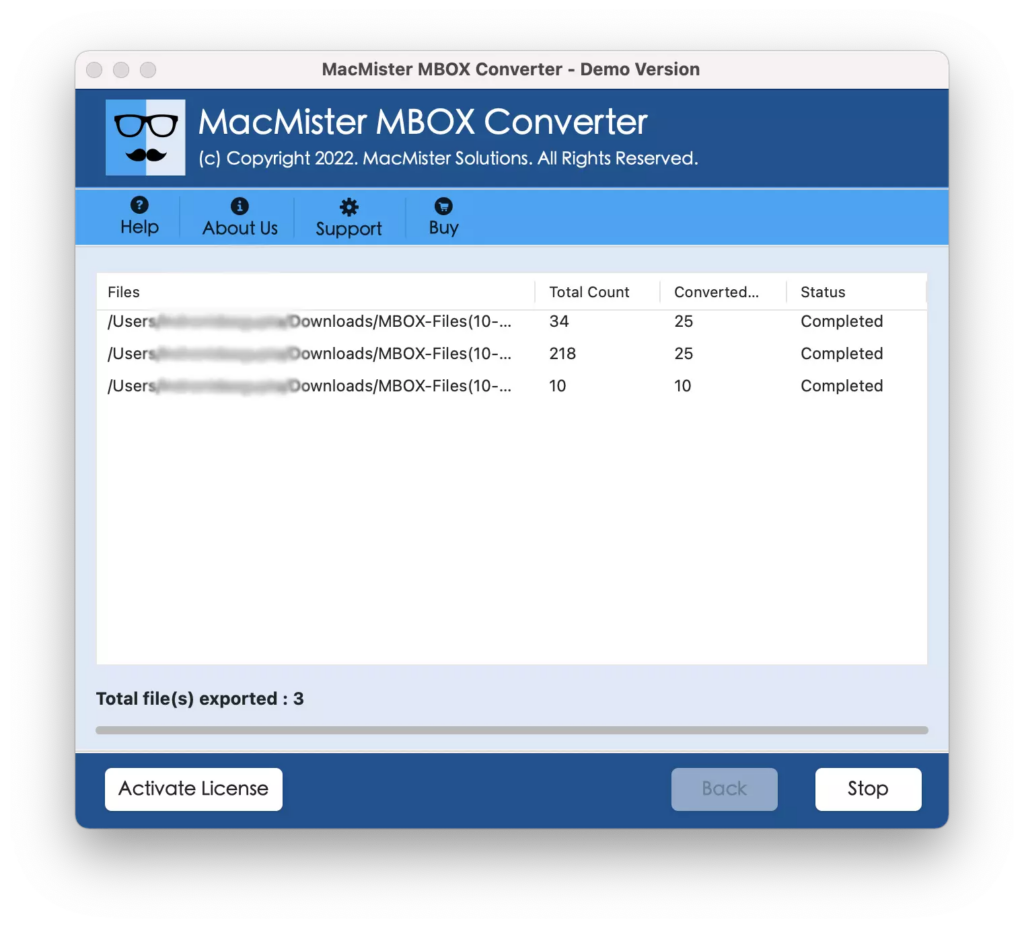
The entire process will complete in few seconds with a notification “Conversion Completed”. Click on the OK button and go to Outlook for Mac email client to import the resultant files. Follow the below steps –
- Run Mac Outlook.
- Go to Tools and click Import.
- Choose Outlook for Mac Archive file (.olm) if the resultant files have .olm extension.
- Choose Outlook Windows Archive file (.pst) if the resultant files have .pst extension.
- Tap Continue.
- Locate resultant files, select them and click Import.
In few seconds, the import process will complete and the imported items will be shown on the left pane of Outlook email account under On My Computer.
However, you may open the required email file to check the results. You will see that the emails are appearing correctly. The email messages, layout, and metadata properties are 100% accurate.
Overall, MacMister MBOX Converter for Mac is a perfect solution to import MBOX files to Outlook Mac. It not only guarantees conversion but also takes care of the users database throughout process.
Conclusion
In the write-up, we have mentioned multiple ways to fix “Can you import MBOX files into Outlook on Mac”. In the first method, we have imported MBOX files into Outlook by using Thunderbird email client. It is completely a Windows based method so Mac users will find difficulty in operating the steps on Mac. Also, the steps are lengthy and complicated. They will take a lot of users time and energy. However, users who find this approach suitable can use this method to perform the required task. The other users can use the second method i.e. MacMister MBOX Converter for Mac. It has 15+ saving options; PST & OLM are one of them. Users can select PST saving type to import MBOX to PST Mac, or one can choose OLM saving type to import MBOX to OLM on Mac. To know its features in detail, download its free demo and import first 25 MBOX files to Outlook Mac for free.




