Key Highlights
- Nonprofits use Excel for financial and donor data.
- Excel’s features aid in reporting and analysis.
- Sharing Excel files risks formatting and edits.
- Excel-to-PDF tools streamline workflows.
- Standardizing PDFs improves efficiency.
Inaccurate and poorly structured reports are detrimental to nonprofits because they will lose transparency, which is essential for fundraising and impact measurement. From financial statements to donors’ records, nonprofits operate data-driven reports to communicate the results to stakeholders and regulate authorities and grant agencies. Working with this data can be much harder.
Nonprofits usually work with huge amounts of data stored in Excel spreadsheets. Excel is a powerful tool for organizing and analyzing information. However, when users share raw files, they often face formatting issues, accidental edits, and compatibility problems across devices. All these factors tend to raise difficulties in former consistent and professional report presentation.
A straightforward and elegant answer is the PDF conversion of Excel data. These maintain reports intact, easy to share, and accessible on the platform with no risk for any changes. By simply implementing such a process, nonprofits can increase efficiency, fortify data security, and present reports in a more refined and professional manner.
Page Contents
The Role of Excel in Nonprofit Reporting

Excel has developed into the most popular tool among nonprofits for organizing various kinds of information, from financial statements to donor lists. Nonprofits can now easily key in, sort, and analyze vast amounts of data without hassle. The grid-and-robust-formula structure allows for customization, making it uniquely suited to each nonprofit’s needs. Most of these have no resources for complex software solutions. A 2015 Software Advice research report noted: “52 percent of non-profits use Excel and Google Docs to run their development operations”.
Organizing and Tracking Nonprofit Data
Nonprofits handle different types of information, including financial records, information about donors, and data related to events. They also use Microsoft Excel as a raw tool to manage this information in part because of the versatility and simplicity of use. Nonprofits can use Excel to design structured spreadsheets that record transactions, keep tabs on budgets, and maintain thorough databases for donors and volunteers. Centralization makes data organized and prepared for analysis anytime, anywhere.
Advantages of Using Excel for Reporting
There are many benefits of Excel as a tool without which reporting for any nonprofit would not be possible:
- Flexibility: Excel supports a wide range of data and structures, allowing nonprofits to customize spreadsheets to meet their precise needs.
- User-Friendly: Even with the best design, fairly unsophisticated users have been able to put data into the program, calculate, and generate reports with relative facility.
- Advanced Features: Some of the very helpful features provided in Excel are pivot tables, conditional formatting, and data visualization tools for the analyst to detect trends and effectively present the data.
Such features empower nonprofits to make meaningful reports from raw data into insightful information for informed decision-making.
Common Reports Generated in Excel for Nonprofits
Nonprofits largely use Excel for producing most of the common reports that they generate in their operations:
- Financial Summaries: For income and expenditure, Excel has almost become synonymous with many nonprofits in knowing their financial health. This also covers budgeting for program activity, fundraising drives, and overhead reports of spending. Easy to make with Excel, nonprofits can create income statements and balance sheets with a clear picture of financial health.
- Donor Reports: All these figures came from Excel when measured against their colleagues in terms of how much they donated, how often, and in which events they participated. Nonprofits can analyze donor behavior well with these reports and develop specific ways and plans for keeping and growing this donor base.
- Data on Events: Whether a special gala evening for fundraising or a volunteer event, Excel tracks lists of guests, ticket sales, and costs compared to revenues for nonprofit events. Such information helps optimize future event planning and keep resource allocation as efficient as possible.
- Grant Tracking: Nonprofits often use Excel to track grant applications, deadlines, and received funds. By logging each grant in detail, they ensure compliance with reporting requirements and deadlines, increasing their chances of securing future funding.
Excel as a Collaborative Tool for Nonprofits
Excel can serve as another great advantage to the organization as a sort of collaborative tool. Several members of a team can work on that same spreadsheet at some given time, a very important feature in an organization that might have several volunteers or remote teams. With features like cloud-based Microsoft 365 access, staff members are better able to collaborate in real-time using different reports to ensure that the latest updated data is always available. Real indeed, such collaborative efforts are done when decisions are to be made quickly.
Why Converting Excel Data to PDF Makes Sense for Nonprofits
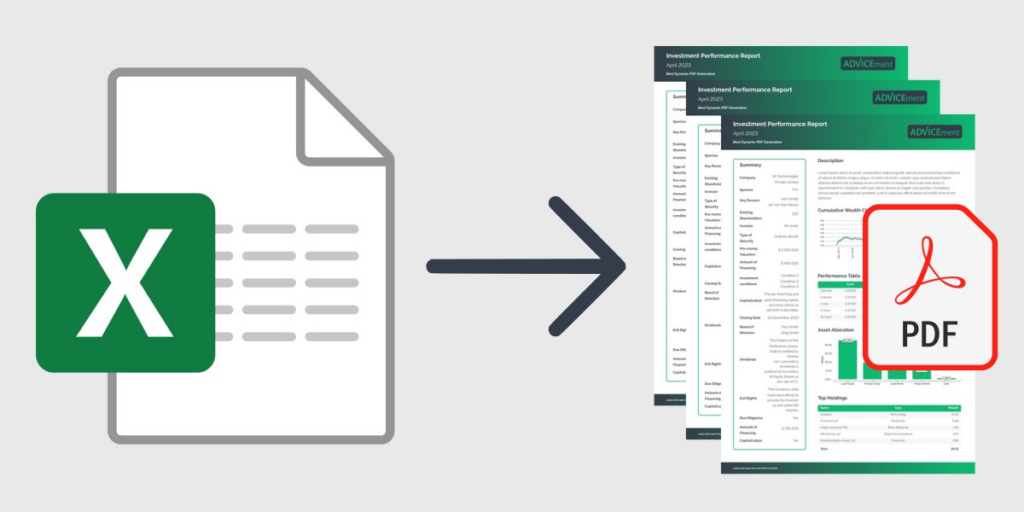
Nonprofits work with some important data, from finance to contributors and grants. Though using Excel may work for data capturing or analysis, exporting an Excel file to the PDF format gives allowance for well-structured reports that are secure and easy to dispatch. Here are some reasons that make this process valuable for becoming part of a nonprofit workflow.
PDFs Since it’s a Universal Format, Compatibility and Professional Presentation
Unlike Excel files, which may change layout depending on the version or device, PDFs maintain a consistent format. Charts, tables, and texts always appear as intended. A professionally formatted PDF creates credibility and trust, especially within the context of nonprofits that share reports with their donors, auditors, or board members.
Consistency Between Different Devices and Platforms
Excel files do not always maintain their formatting while being accessed from other devices or operating systems. Such inconsistency creates problems like misaligned tables, missing fonts, or modified figures. The capability of converting to PDF ensures that all the recipients view the same document without any discrepancies or misinterpretations.
Provides an Opportunity to Protect Sensitive Data Using PDF Encryption Options
Nonprofits deal with sensitive data such as financial information, project information, and donor details quite often. Unlike, any editing in Excel cannot be controlled because PDFs allow the facility of encryption and password protection. This provides security against unauthorized access or unexpected changes of sensitive information.
Creating Fixed Reports that are Easy to Share with Stakeholders
Stakeholders require reports that are well laid out and easy to refer to. The PDF file locks the format, preventing any accidental editing, with charts and tables intact. It is easier to archive, print, or display during official meetings without the fear of last-minute changes.
Enhancing Print Readability and Presentation Readability
PDFs are in print-optimized format, ensuring that reports retain their structure without further commands from the user. Moreover, the format is more readable, whereas other presentation versions have different formats on different screens, inhibiting the audience from keeping pace.
How Nonprofits Can Use an Excel to PDF Converter to Simplify Their Workflow

Doing the below-mentioned will allow nonprofits to make an efficient conversion of Excel reports into PDFs, thus helping in the maximization of workflow efficiency while assuring accuracy and professionalism.
Streamlining Reports with an Excel to PDF Converter
Nonprofits produce various reports that require an extra polished format to be shared with stakeholders, including donor records and financial summaries. A free Excel-to-PDF converter makes this easier because it keeps reports in a static, uneditable format while preserving their original structure and layout. Thus, nonprofits can issue polished reports, ready for sharing, without worrying about formatting adjustments.
Maintaining Each Report’s Formatting and Presentation Integrity
Excel files usually contain tables and charts and are filled with structured data that could become misaligned when shared or opened on different devices. When you convert an Excel file to PDF, this will make sure that:
- Fonts, colors, and table structures are preserved.
- Data will be secured in view-only format against any accidental edits or unauthorized changes.
- Differently and appropriately, the document can be viewed on any gadget without facing issues relating to software compatibility.
This renders an air of professionalism to the nonprofits and keeps their reports consistent across different operating systems.
Steps To Execute Excel to PDF Conversion
Converting Excel reports using an Excel to PDF converter is an uncomplicated exercise. The steps in the process ensure that nonprofit reporting is done smartly:
- Your Excel File Needs to Be Prepared
Make sure that all data has been formatted and organized correctly.
Column widths and row heights should be optimized for readability.
Blank spaces or unnecessary extra sheets should be deleted.
- You Could Use an Excel to PDF Converter
A valid free Excel to PDF converter should be opened.
Upload the file from your device or cloud storage.
- Customize Conversion Settings If Options Are Provided
Select to convert the full workbook or specific sheets.
Choose the page orientation (landscape or portrait) suitable for the report layout.
- Convert and Download the PDF
Click the button to convert and wait for the processing.
Download the final PDF file and check it for precision.
Share or Store PDF
The PDF could be sent via email, uploaded to a cloud site, or stored for future reference.
Batch Conversion: Aiding in Converting Multiple Excel Sheets with Ease
Nonprofits usually work on multi-sheet Excel workbooks detailing various aspects like donor records, expense summaries, and event-related data. Converting each of these sheets separately is tedious and time-consuming. Most Excel to PDF converters offer batch processing, which can help nonprofits:
- Convert all sheets at once into a single PDF, thus providing consolidated reporting.
- Integrate relevant information into one document for ease of distribution.
- Save the hassle of dealing with many files.
Ensuring Accuracy and Readability of Converted Reports
To achieve organized reports, nonprofits should:
- Use unambiguous headings and a proper table-to-presentation alignment before conversion.
- Check all relevant data while ensuring that no important information is being omitted from the PDF.
- Experiment with different print settings to achieve the best result.
Sum Up
For nonprofits, adequate reporting represents a vital aspect of transparency, donor relations, and compliance. Although the prevailing tool for data management is still Excel, the conversion of the reports generated from Excel into PDF provides uniformity, security, and access. Excel-to-PDF converters enable nonprofits to become quick in their work while ensuring professional formatting of reports with ease of data sharing among the stakeholders.
This process will reduce issues of inconsistencies in formatting and versioning conflicts while providing higher levels of data security through encryption and read-only access. As nonprofits undergo the task of dealing with immense amounts of data, it should be a standardized practice to convert their data to PDFs, leading to striking improvements in their efficiency and report clarity.


