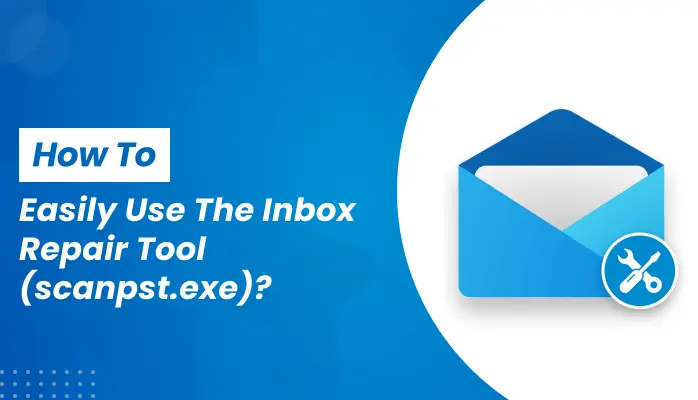Microsoft Outlook users frequently face issues with their PST (Personal Storage Table) files, which can result in inaccessible emails, contacts, and other crucial data. These problems may arise due to corruption, oversized files, or unexpected shutdowns. Fortunately, Microsoft offers an inbuilt utility called the Inbox Repair Tool (scanpst.exe) to help repair minor corruption in PST files.
To use scanpst.exe, first, locate the tool on your system. It is usually found in the Outlook installation directory. Open scanpst.exe and select the corrupted PST file by browsing its location. Click the “Start” button to initiate the scanning process. The tool will detect and report any errors in the file. If corruption is found, click “Repair” to fix the issues. Once the process is complete, restart Outlook and check if your data is accessible.
While scanpst.exe is helpful for minor corruption, it may fail in cases of severe damage or large PST files. In such situations, a professional alternative like DRS PST Recovery is recommended. This advanced tool efficiently repairs severely corrupted PST files while maintaining data integrity, ensuring you regain access to your valuable Outlook data without hassle.
Page Contents
What Is The Inbox Repair Tool (scanpst.exe)?
The Inbox Repair Tool (scanpst.exe) is a built-in utility in Microsoft Outlook designed to diagnose and fix errors in Outlook’s PST and OST files. It helps recover Outlook PST files by scanning for inconsistencies and attempting to repair damaged structures.
When Should You Use scanpst.exe?
You should use the Inbox Repair Tool (scanpst.exe) if:
| Scenario | Description | How scanpst.exe Helps |
|---|---|---|
| Outlook Error Messages | Outlook displays errors when opening or accessing PST files. | Repairs minor corruption in the PST file to restore normal functionality. |
| PST File Corruption | PST files get damaged due to unexpected shutdowns, power failures, or large file sizes. | Scans and fixes internal PST file structure issues. |
| Malware or Virus Attacks | PST files become inaccessible due to malware or ransomware infection. | Attempts to recover affected PST files by repairing the file integrity. |
| Missing or Inaccessible Data | Emails, contacts, or calendar entries disappear or fail to open. | Recovers missing data by restoring corrupted sections of the PST file. |
| Performance Issues in Outlook | Outlook slows down, freezes, or crashes frequently. | Repairs file fragmentation and improves Outlook performance. |
| Data Corruption After Outlook Crashes | PST file becomes unreadable after Outlook unexpectedly crashes. | Restores the damaged PST file to recover emails and attachments. |
How To Download scanpst.exe
Microsoft includes scanpst.exe with every installation of Outlook. However, the tool’s location varies depending on the Outlook version:
Inbox Repair Tool (scanpst.exe) Locations:
- Outlook 2019/2016/Office 365:
C:\Program Files (x86)\Microsoft Office\root\Office16 - Outlook 2013:
C:\Program Files (x86)\Microsoft Office\Office15 - Outlook 2010:
C:\Program Files (x86)\Microsoft Office\Office14
If you cannot find it, try searching for “scanpst.exe” in Windows Explorer.
How To Use The Inbox Repair Tool (scanpst.exe) To Fix PST Files
Follow these steps to repair a corrupted Outlook PST file using the Inbox Repair Tool (scanpst.exe):
Locate and Open scanpst.exe
- Navigate to the directory where scanpst.exe is stored (refer to the locations above).
- Double-click scanpst.exe to launch the tool.
Select The Corrupted PST File
- Click the Browse button and locate the corrupted PST file.
- Once selected, click Start to begin scanning.
Analyze And Repair The PST File
- The tool will scan the PST file for errors and inconsistencies.
- If errors are found, click Repair to fix them.
- Once the repair is complete, restart Outlook and check if the issue is resolved.
Limitations of The Inbox Repair Tool (scanpst.exe)
While scanpst.exe is useful for minor corruption issues, it has several limitations:
- It cannot repair severely corrupted or oversized PST files.
- The tool may fail to recover permanently deleted emails.
- There is a risk of data loss if the repair process is unsuccessful.
- It does not work efficiently for large PST files (above 2GB).
Professional Solution: DRS Softech PST Recovery Solution
If the Inbox Repair Tool (scanpst.exe) fails to recover Outlook PST files, a professional tool like DRS Softech PST Recovery Solution is recommended. It is a powerful tool designed to recover and repair Outlook PST files efficiently. Whether your PST file is corrupted, oversized, or you need to retrieve permanently deleted emails, this tool offers a reliable and user-friendly solution. Below is a detailed breakdown of its features:
Key Features & Benefits of DRS Softech PST Recovery Solution
| Feature | Key Description | Benefits |
|---|---|---|
| Repairs Severely Corrupted PST Files | Uses advanced scanning algorithms to repair high-level corruption in PST files. | Ensures the recovery of even the most severely damaged files without data loss. |
| Recovers Permanently Deleted Data | Retrieves deleted emails, contacts, attachments, calendar entries, and other Outlook items. | Helps users recover crucial lost data, even if permanently deleted. |
| Supports Large PST Files | No size limitations; efficiently processes oversized PST files. | Ideal for businesses and individuals handling large volumes of Outlook data. |
| Preview Before Recovery | Allows users to preview recoverable data before saving it. | Ensures selective recovery and accuracy in restoring important emails and attachments. |
| Multiple Saving Formats | Saves recovered files in various formats, including PST, EML, MSG, and MBOX. | Provides flexibility in accessing recovered data across different email platforms. |
| Maintains Folder Hierarchy | Keeps the original structure of emails, folders, and subfolders intact. | Users can restore their data without losing organization or metadata. |
| Compatible with All Outlook Versions | Supports Outlook 2021, 2019, 2016, 2013, 2010, and older versions, including Office 365 PST files. | Ensures seamless recovery regardless of the Outlook version used. |
| User-Friendly Interface | Designed with a simple and intuitive UI for both technical and non-technical users. | Reduces complexity, allowing easy navigation and quick recovery. |
| Safe and Secure Recovery | 100% risk-free tool with no data alteration or modifications. | Ensures data integrity and prevents security risks during the recovery process. |
How To Use DRS Softech PST Recovery Solution?
- Download & Install the software from the official website.
- Launch the tool and add the corrupted PST file.
- Scan & Preview the recoverable data.
- Save the recovered PST file in the desired location.
With DRS Softech PST Recovery Solution, you can efficiently restore your Outlook data without the limitations of scanpst.exe.
Why Choose DRS Softech for PST Recovery?
- High Success Rate – Recovers even severely corrupted PST files with advanced algorithms.
- No File Size Limitations – Works efficiently with both small and large PST files.
- Multiple Saving Options – Converts PST to various formats for better accessibility.
- Comprehensive Data Recovery – Retrieves emails, contacts, attachments, and calendars seamlessly.
- Reliable and Secure – Ensures complete data integrity and maintains the original structure.
For users facing PST file corruption, DRS Softech PST Recovery Solution provides a trusted and efficient method to recover lost data with ease
Conclusion
Microsoft Outlook provides a built-in repair utility called Inbox Repair Tool (scanpst.exe) to fix minor PST file corruption. This tool is useful for repairing small issues within Outlook’s Personal Storage Table (PST) files. However, when dealing with severely corrupted, oversized, or inaccessible PST files, scanpst.exe often fails to provide effective recovery. It has limitations, such as an inability to handle heavily damaged files or recover permanently deleted data.
For a more comprehensive and reliable solution, a professional tool like DRS Softech PST Recovery Solution is highly recommended. This advanced software is designed to repair corrupted PST files efficiently while maintaining data integrity. It can recover permanently deleted emails, contacts, attachments, and calendar entries without altering the original structure of the file. Additionally, the tool supports large PST files without any size limitations, making it a superior alternative to scanpst.exe.
FAQs
No, scanpst.exe is included with Microsoft Outlook and cannot be downloaded separately.
If scanpst.exe fails, use a professional tool like DRS Softech PST Recovery Solution for advanced recovery.
Yes, scanpst.exe is a built-in Microsoft tool, but it has limitations and may not recover all data.