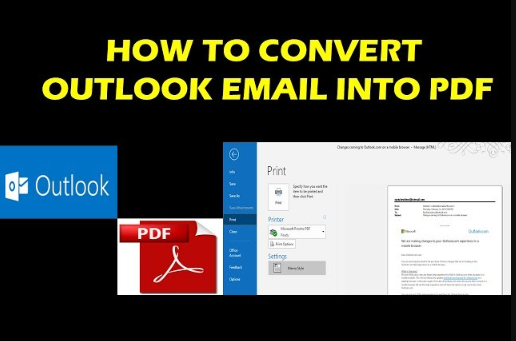In this post, we will share simple and instant techniques to get my Outlook email to print. So, keep reading this post to know the reliable process to convert PST to PDF.
Microsoft Outlook, generally called Outlook, is widely used for the exchange of emails. Moreover, it also maintains personal data like calendars, appointments, contacts, journals and all other mailbox data. However, Microsoft Outlook contains crucial information, individual as well as organizations.
Page Contents
Reason to Save My Outlook Email to Print
- Printing emails can be an effective way of keeping a physical record of important communications, especially in contexts where digital records are not enough or when a signed document is required. This is common in legal, financial, and real estate transactions.
- Some people find it easier to highlight, annotate, or take notes directly on printed documents. Printing emails can facilitate a more interactive review process, particularly for complex discussions or when planning responses to detailed inquiries.
- Having a physical backup of critical emails ensures that you have access to them even if digital copies are lost due to data corruption, accidental deletion, or cyberattacks. While not all emails need to be printed, doing so for particularly important communications can be a wise precaution.
- Printed emails can serve as handouts or references during meetings, presentations, or interviews where digital devices might be distracting or inappropriate. This can be especially relevant for legal discussions, project updates, or collaborative planning sessions.
- Certain industries and legal processes require hard copies of communications for compliance and verification purposes. Printing out emails can fulfill these requirements, providing a tangible record that can be filed, stored, or presented as needed.
How to Save my Outlook Email to Print Manually?
If you need to convert few emails from Outlook then you can perform manually as we have shared below:
- First, open Outlook on your computer.
- After that, Open email as you want to save.
- Go to file and click on print option in the list.
- Choose Microsoft print to PDF and press save button.
- Now, choose location and click on save to get email as their chosen path.
Limitations of Manual Solution
- You need to repeat the whole process to save each email from Outlook.
- Users must be familiar with the functionality of Outlook to handle this process.
- This manual technique is only capable of a few Outlook emails.
How to Download my Outlook Email to Print Via Automated Solution?
If you want to save a batch number of emails from Outlook then you can opt Corbett PST File Converter offers strong data protection to prevent changes during the process. This wizard is completely secured and offers accurate output without losing any information.
- Download wizard and run on your computer.
- Browse the PST file and add it into the software interface.
- Now, click on Outlook PST File in the list of exports.
- Finally, set the destination and click on save to get the result quickly.
Benefits of Using Automated Wizard
- It allows you to transfer Outlook emails to another account.
- This software comes with a user-friendly interface to easily operate by all types of users.
- You can also save Outlook emails to one drive.
- With this application, you can convert specific mailbox data as per date range, subject, sender and recipients etc.
- It also offers you to download attachments from Outlook.
Time to Wrap Up
In this guide, we have shared the solution to get my Outlook email to print manually and using a professional solution. If you have a small number of Outlook emails required to print then you can proceed manually. Otherwise, we recommend you to opt for an automated solution to complete the process without facing any hassle.