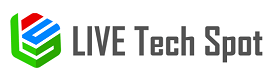Gmail is the one service many people prefer for easy exchange of emails it is so because as it comes to the email services there is nothing that is as safe and as secure as Gmail email service is. It is not just about that also there is more to it the service is easy to use it is easy to log in and also there are other things that in case of using Gmail anyone can do easily. One thing that you should note first is that the service is well compatible with all types of devices and operating systems. Sometimes people find it tough to Open Gmail on iPhone Mail, we are here with the exact steps to do so.
Opening Gmail in iPhone mail–
Gmail is an easy-to-use email service, and with all the devices and operating systems, it is easy to handle. But where there is Apple there have to be certain technical complications that may go beyond the understanding capacity of the user. So, there are chances that even with basic procedures in Gmail while using it on iPhone the user may feel stuck. Here more in the tips open Gmail on iPhone Mail.
In order to open Gmail on iPhone, there are two ways that the user can use it, one is IMAP the other is POP server settings. Here we will discuss steps to follow for both ways so that things would be easy for the user.
Open Gmail on iPhone Mail with SMTP server settings-
- For this please follow the steps given below-
- Enable IMAP for Gmail
- Next please open settings on the home screen of your device
- Next, Please go to Passwords and Accounts”
- After this, Please click on “Add Account”
- Right after this please choose “Google”
- Once you enter the Gmail addresses then click on “next”
- Right next to it enter a Gmail password once done please choose “next”
- If you see a two-factor authentication message then follow the on-screen instructions
- After that turn on the mail toggle and ensure that your email is usable
- In the next step please select “save”
- At last take exit from the home screen by pressing the home screen
Open Gmail on iPhone Mail with the POP server settings-
If you wish to do it through the POP server settings, then for that please follow the steps given below-
- Turn on POP for Gmail you can do it through the web browser
- After this open the “settings app”
- Next, go to “passwords and accounts”
- After this, please click on “Add account”
- Next, move to the option “other”
- Once, all of this completes, click on “Add Mail Account”
- After this enter your name Email address and password further click on “next”
- Once, it is done please choose POP
- Next, in the incoming mail server section enter the POP server settings
- After completion click on “save”
- Then choose the Gmail account that was added
- Go to the bottom of the page there click on smtp.gmail.com
- In the next step turn on the SSL toggle
- After this in the server port delete the existing number and there enter 465
- Once, it is done please click on “done”
Conclusion-
If you still need to know more, then for that, you should go to the team of trained and certified technicians they are available at the service of the user all the time there is no such issue that the team of technicians may fail to resolve. The helpline is kept open for the users all the time is 24*7. The users can be sure of getting instant as well as the most accurate solution for not just this but any other email service as well.