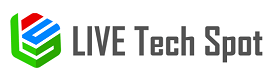Almost every Mac has wished there was a Mac version of a really cool Windows program. If you are one of them and there’s a whole list of apps you wish could work on your Mac, there’s good news. You can run these Windows app on your Mac.
There is more than one way of running the Windows app on your Mac. But just like you have to pick one option from the best TV packages when signing up for cable, the same goes here. These are the top 3 methods of running windows app on your Mac desktop:
- Apple’s Boot Camp
- Virtual Machine
- CrossOver
Let’s look into these methods in detail:
Page Contents
1: Apple’s Bootcamp
The Boot camp lets you install Windows along with macOS. However, you may only run one OS at a time. So if you would like to switch from macOS to Windows, then you must restart your Mac. It’s just like dual-booting Linux on a Windows PC.
If you use Windows apps frequently, then installing a real operating system on your Mac is the most convenient thing to do. Don’t worry about the performance. The windows apps will run smoothly as ever. When you switch back to Mac, it will keep on performing at an optimal level as well.
The only downside to this that you can’t run macOS apps and Windows apps at the same time. Plus, you will have to restart your system to switch OS, which can be frustrating at times. Boot camp is ideal for playing Windows games on Mac.
2: Virtual Machine
The second best option to run Windows apps on Mac is to use a virtual machine program. It allows you to install Windows in a separate window on your mac desktop. It will feel as everything is running on a PC but it’s actually running inside the software.
Many virtual machine programs let you break the Windows program out of the window of the virtual machine, making it appear on your Mac. It will still be running inside the virtual machine in the background.
To use a virtual machine, you must have a Windows license for installing windows. Popular virtual machine programs include VMware Fusion and Parallels. These are paid programs. You can either use a licensed window or a copied version. Parallels is the most recommended option. It is quite easy to use. It can do all heavy lifting for you starting from downloading, installing, and prepping the windows. You will feel as if you are using a Windows desktop. If you choose to use a Virtual machine, it doesn’t run 3D graphics well and you won’t get the best performance.
3: Crossover
This is a paid app that lets you run any Windows program on a Mac desktop. It uses wine open source code to get the job done. Crossover does not compromise on the graphical interface and it supports most popular programs.
If an officially supported program does not work, you can always contact CodeWeavers and have the problem fixed. A free trial of this application is available so go ahead and test it out first. Before buying, you can also see a list of programs that run on CrossOver.
Which One’s the Best Method?
This can be a little tricky to decide. But you will come up with a decision soon if you consider the advantages and disadvantages of these three methods. Let’s help you decide:
|
Features |
Boot Camp | Virtual Machine | CrossOver |
|
Reboot required |
Yes | No | No |
|
Windows OS License |
Required | Required |
Not Required |
| Runs all Windows apps | Yes | No, Graphic intensive features are not supported |
Yes and no (Some apps work and some don’t) |
|
Runs at Native Speed |
Yes | No | Yes |
| Price | $120 to $200 | $80 for Parallels |
$40 to $60 |
Conclusion
Most people prefer using a virtual machine program and getting a windows license. If you go for CrossOver, you will be able to use any Windows program without running into error or risk. It doesn’t need a virtual machine to work. CrossOver does not support that many apps, which is why many users prefer going for Boot Camp.
Just like an ISP with the lowest Internet rates is not always great, never settle for a method that’s the least expensive. Take all the pros and cons of each method into account.
Read More: Coronavirus Update