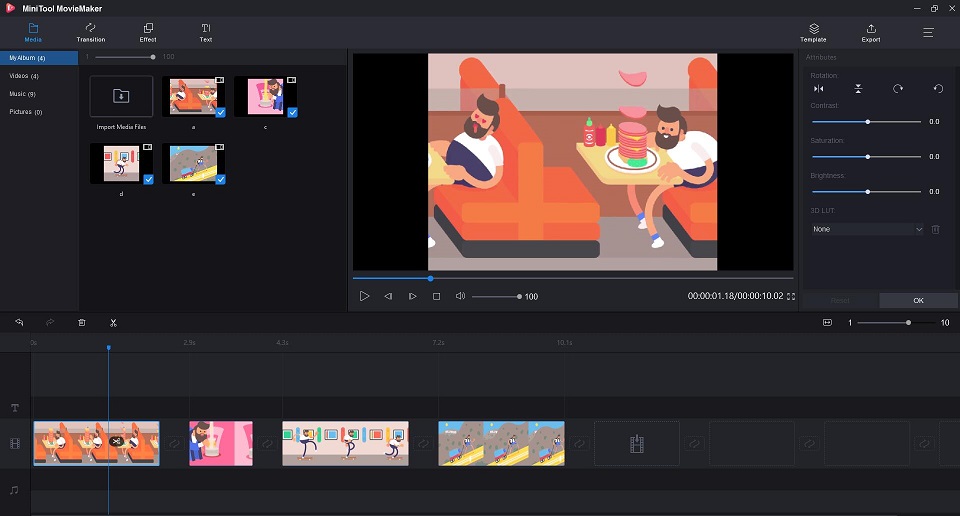Are you looking for a GIF combiner to make multiple GIFs merged into a whole? This post will provide you with step by step guidance on how to combine multiple GIFs to one together with the best GIF combiners.
Page Contents
1. How to Combine GIFs on Windows – MiniTool MovieMaker
Want to combine two or more GIFs into one on Windows? MiniTool MovieMaker is recommended here.
MiniTool MovieMaker is a free video editor designed for Windows users, without any ads, viruses, watermarks and bundles.
Meanwhile, it is a powerful GIF editor, which supports you to rotate GIF, trim GIF, split GIF, add effect, add text to GIF, and so on.
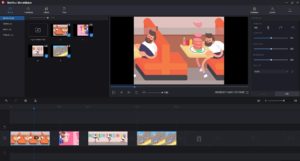
Steps on how to combine GIFs with MiniTool MovieMaker
- Free download, install and run this free GIF combiner on your PC.
- Close the movie templates window or tap on Full-Feature Mode to enter its main interface.
- Select Import Media Files to import the GIF files to this freeware.
- Click + to add them to the timeline or drag and drop them onto the timeline one by one. After that, you can rearrange these clips by dragging and dropping the GIF clip to the specified position of the timeline.
- Click on the GIF clips to make some editing, such as splitting, trimming, rotation and color correction.
- Click the Export button at the upper right corner of the screen.
- Select GIF as the output format in the pop-up window. Meanwhile, you can give a name for the combined GIF file and specify the store location. Then click the Export button again.
Besides, you can also use it as a GIF converter. It allows you to convert GIF to many popular file formats, such as WMV, MP4, AVI, MOV, F4V, MKV, TS, 3GP, MPEG-2, WebM, and MP3 formats.
2. How to Combine GIFs on Mac – Joyoshare Video Joiner
As a powerful GIF combiner app, Joyoshare Video Joiner can merge various GIFs, live photos, videos and audios together without quality loss.
Not only that, it also supports previewing, cutting, and editing GIFs, such as trimming, adjusting aspect ratio, applying visual effects, or adding watermarks and subtitles.
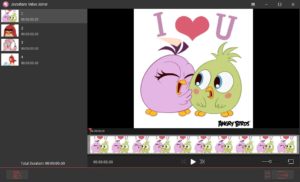
Steps on how to combine GIFs with Joyoshare Video Joiner
- Download and install Joyoshare Video Joiner on your computer.
- Drag the GIF files you need into the program, or add them using the Open File
- Click Format to select a merging mode and output format and click OK to return to the main interface after selecting the encoding mode.
- Rename, preview, and rearrange these GIFs if needed.
- Now you can trim and rotate them, add visual effects and subtitles, etc.
- Tap on Convert to start merging these GIFs into one.
3. How to Combine GIFs online – GIFMaker.me
GIFMaker.me is an excellent online GIF combiner, which allows you to merge GIFs into one with a few clicks. You can also use it to create animated gifs, slideshows, and video animations.
Besides, you can compress GIF, resize GIF, reverse GIF, or split a GIF into separate frames and even remove the background from an image to make it transparent.
Steps on how to combine GIFs with GIFMaker.me
- Get started by visiting the GIFMaker.me site.
- Click the Upload Images button to import the GIFs you want to merge from your local files.
- Once uploaded, you can adjust canvas size, animation speed, repeat time, and add music.
- After doing all necessary settings, click the Combine Animated GIFs
- Now, you can choose to view or download this GIF file.
The specific steps on how to combine GIFs into one with excellent GIF combiners have been introduced above. Why not have a try now?