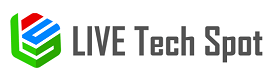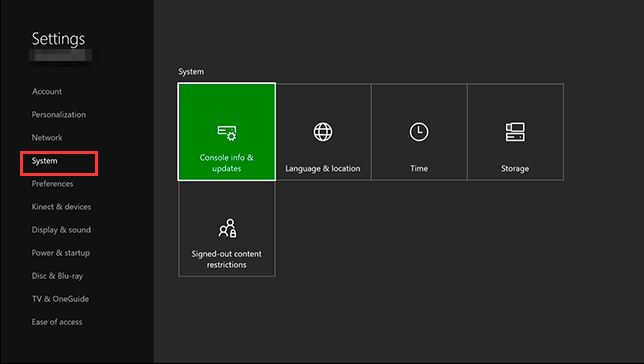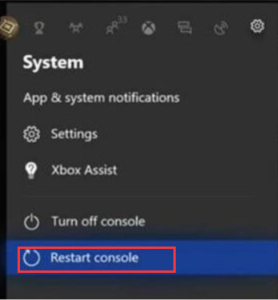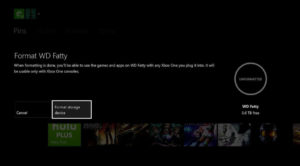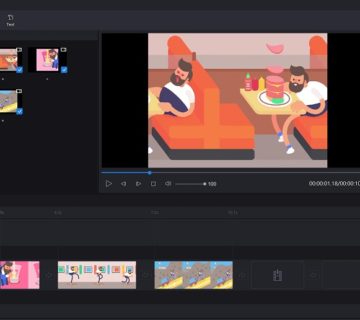Page Contents
Why Xbox One Installation Stopped?
According to investigation, there are several possible causes that can lead to Xbox One Installation stopped.
- Installation stopped Xbox One error often occurs during your console is trying to download an update for the game.
- Xbox One game files get corrupted or missing.
- Xbox One is troubled by some errors or this service can’t work. So, it’s necessary to check the current status of the Xbox Live service through the official website.
- Insufficient hard drive space can’t install the large size of Xbox One game files.
- You sign in an incorrect Xbox One account.
- Outdated console also can trigger Xbox One game installation stopped.
- This error can also occurs when installing Xbox One on an external hard drive.
Fix 1. Remove the Corrupted Game Files and Reinstall
Here’s how to remove the corrupted game files you saved locally.
Step 1. Press the Xbox button to open the Guide menu.
Note: Make sure you unplug any disc in your Console.
Step 3. Click on Settings > All Settings > System > Storage one by one.
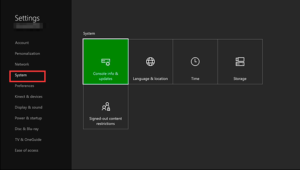
Step 3. Click on the Clear local saved games button.
Step 4. Click Yes to confirm this process. After removing all corrupted games files, you can reinstall them and check if the Xbox One game installation stopped error is fixed or not.
Fix 2. Take the Console Offline and Install
Xbox One installation stopped error occurs while Xbox One is updating itself. You can take the console offline first, and then install manually.
Step 1. Click on System > All Settings > Network Settings > Go offline one by one.
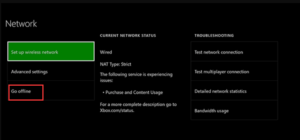
Step 2. After offline, follow the steps below to cancel the download.
- Scroll down the Home screen and select My games & apps.
- Select Queue.
- Highlight the game that your are installing and press the Menu button on the controller.
- Select Cancel.
Step 3. Then follow the steps below to remove the game disc from your console and restart it.
- Open the Guide menu again and click on Settings.
- Select Restart console and click on Yes to confirm.
Fix 3. Format Your Xbox One External Hard Drive Properly
To save more internal hard drive space, external hard drive is often used to store games and applications. However, you need to choose a suitable external hard drive and format it properly. Here we recommended that you choose an external hard drive with 256GB or more capacity and use a USB 3.0 connection.
Fix 4. Check for the System Updates of the Console
Outdated console also leads to the Xbox One game installation stopped error too. Follow the steps to check if there are any updates available for your console.
Step 1. Press the Xbox button to open the Guide menu.
Step 2. Click on Settings > All Settings > System from the pop-up window.
Step 3. Click on the console info & update.
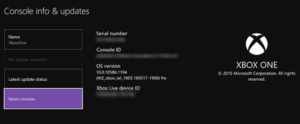
Then the available updates will be shown at the bottom of the first column. You can install the updates and check if the Xbox One installation stopped error is fixed.
Fix 5. Factory Reset the Xbox One
To fix the problems during the installation process, you can try performing a factory reset. For that:
Note: Please make sure you have backed up all important data before the factory reset.
Step 1. Open the Guide menu, and then click on Settings > All Settings > System.
Step 2. Click on Console info & updates, and then click on Reset console.
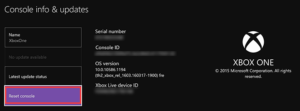
Step 3. Select the Reset and keep my games and apps option, which will reset and delete the corrupted files without deleting installed apps.
Fix 6. Switch to Internal Hard Drive
Many users reported that they encounter the issue “Xbox One installation stopped” when installing the game on an external hard drive. To fix the issue, you can try installing the game to the internal hard drive. Then change the download location to the internal hard drive. After that, you can try installing the games and check if the Xbox One installation stopped error is resolved.
Fix 7. Sign in Correct Xbox Account
Finally, you should check if the Xbox account you signed in is correct, which also might trigger the Xbox One installation stopped error. Especially for those who have multiple accounts on the console, make sure that you have signed in with the account that’s used to purchase this game.